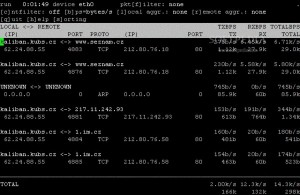The wireless kill-switch (Fn+F2) on my Dell Inspiron 17R (N7010) laptop is getting on my tits, as I occasionally hi that key combination by accident when trying to use Ctrl + F2.
I can’t seem to see any way to disable this, and Google doesn’t seem to be able to find anything useful. Anyone have any ideas? There must be some way to ignore that key combination.
Running xev whilst pressing that key combination shows me:
KeyPress event, serial 33, synthetic NO, window 0x5c00001,
root 0xb0, subw 0x0, time 39357273, (121,-345), root:(1426,350),
state 0x0, keycode 246 (keysym 0x1008ff95, XF86WLAN), same_screen YES,
XLookupString gives 0 bytes:
XmbLookupString gives 0 bytes:
XFilterEvent returns: False
KeyRelease event, serial 33, synthetic NO, window 0x5c00001,
root 0xb0, subw 0x0, time 39357273, (121,-345), root:(1426,350),
state 0x0, keycode 246 (keysym 0x1008ff95, XF86WLAN), same_screen YES,
XLookupString gives 0 bytes:
XFilterEvent returns: False
So, if it’s being triggered by software, it’s keycode 246 I need to deactivate/map to something else, I believe.
However, I tried with:
xmodmap -e 'keycode 246 = NoSymbol'
… but no effect, it still kills the wireless. I’m hoping that someone might know how to do it, and/or that someone else Googling for how to do this will find this post, and perhaps share any ideas. If I figure it out, I’ll of course update this post with the solution.
UPDATE – I probably should have mentioned that this machine is running Ubuntu Linux. Also, I found that, in System > Preferences > Keyboard Shortcuts, I can assign a shortcut to the Fn+F2 key combination (the shortcut column shows 0xf6), and pressing Fn+F2 does indeed trigger that shortcut (launching a terminal window, for a test), but also still triggers the wifi killswitch. I suspect that, as well as being seen by the OS and software, it’s being directly intercepted by hardware to toggle the card?
UPDATE – to help people Googling for info on how to disable the wireless/wifi kill switch key combination / shortcut for this laptop, it’s a Dell 17R / N7010 with a Broadcom BCM4313 802.11b/g LP-PHY wireless adaptor.