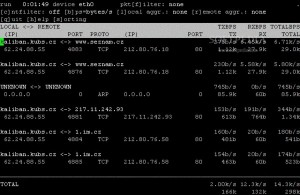A couple of months back, I acquired a Lacie Ethernet Disk Mini v2 for backups – I’m planning to give it to a friend to plug in, so I’ll have a little self-contained box to back up to.
The drive is a pretty stylish-looking and very solid-feeling device.
However, it comes with rather limited software – a rather poor and ugly web interface (even worse when you see the code behind it), and it supports Samba (SMB/CIFS) shares, FTP, some kind of Apple file sharing protocol, and uPnP media streaming.
Ignoring all that though, what I want is the ability to back up to it by rsync – something it doesn’t support, out of the box. However, it’s an ARM-powered unit running Linux underneath, so with a little trickery, you can make it much more functional.
There are several guides on uncrippling it to get SSH access to make proper use of it – I followed this one.
Basically, the process consists of opening up the device, and temporarily hooking up the hard drive directly to your computer in order to add a telnet binary and a backdoor to the web interface. I used a little USB to SATA/IDE adaptor I bought from eBuyer, meaning I could hook it up happily to my laptop, and didn’t have to remove the drive from the Lacie unit, simply removing the outer case and unplugging the cables from the drive and plugging in the ones from the USB unit.
See the guide linked to above for the full process, but you basically drop in a shell script which you can call via its web interface once it’s back up to execute whatever you want. The webserver on it runs at root (ugh) so it can start whatever you want it to. Typically, you’ll start utelnetd so that you can then telnet to it, download some ARM packages to install OpenSSH, rsync and other bits, get SSH working, then disable telnet, the horrible web interface, and anything else you don’t plan to use (I disabled proftpd, Samba, and the uPnP media sharing software).
Once it’s all done, you have a small but usable Linux system you can SSH to:

Naturally it’s not super-fast, but it does the job well enough!
A few tech specs, for anyone interested:
davidp@EDmini davidp $ cat /proc/cpuinfo
Processor : ARM926EJ-Sid(wb) rev 0 (v5l)
BogoMIPS : 266.24
Features : swp half thumb fastmult
CPU implementer : 0x41
CPU architecture: 5TEJ
CPU variant : 0x0
CPU part : 0x926
CPU revision : 0
Cache type : write-back
Cache clean : cp15 c7 ops
Cache lockdown : format C
Cache format : Harvard
I size : 32768
I assoc : 1
I line length : 32
I sets : 1024
D size : 32768
D assoc : 1
D line length : 32
D sets : 1024
Hardware : MV-88fxx81
Revision : 0000
Serial : 0000000000000000
davidp@EDmini davidp $ cat /proc/meminfo
MemTotal: 61632 kB
MemFree: 1380 kB
Buffers: 188 kB
Cached: 28924 kB
SwapCached: 0 kB
Active: 17336 kB
Inactive: 23328 kB
HighTotal: 0 kB
HighFree: 0 kB
LowTotal: 61632 kB
LowFree: 1380 kB
SwapTotal: 128448 kB
SwapFree: 128448 kB
Dirty: 3472 kB
Writeback: 0 kB
Mapped: 14548 kB
Slab: 16688 kB
CommitLimit: 159264 kB
Committed_AS: 56104 kB
PageTables: 508 kB
VmallocTotal: 450560 kB
VmallocUsed: 716 kB
VmallocChunk: 449844 kB